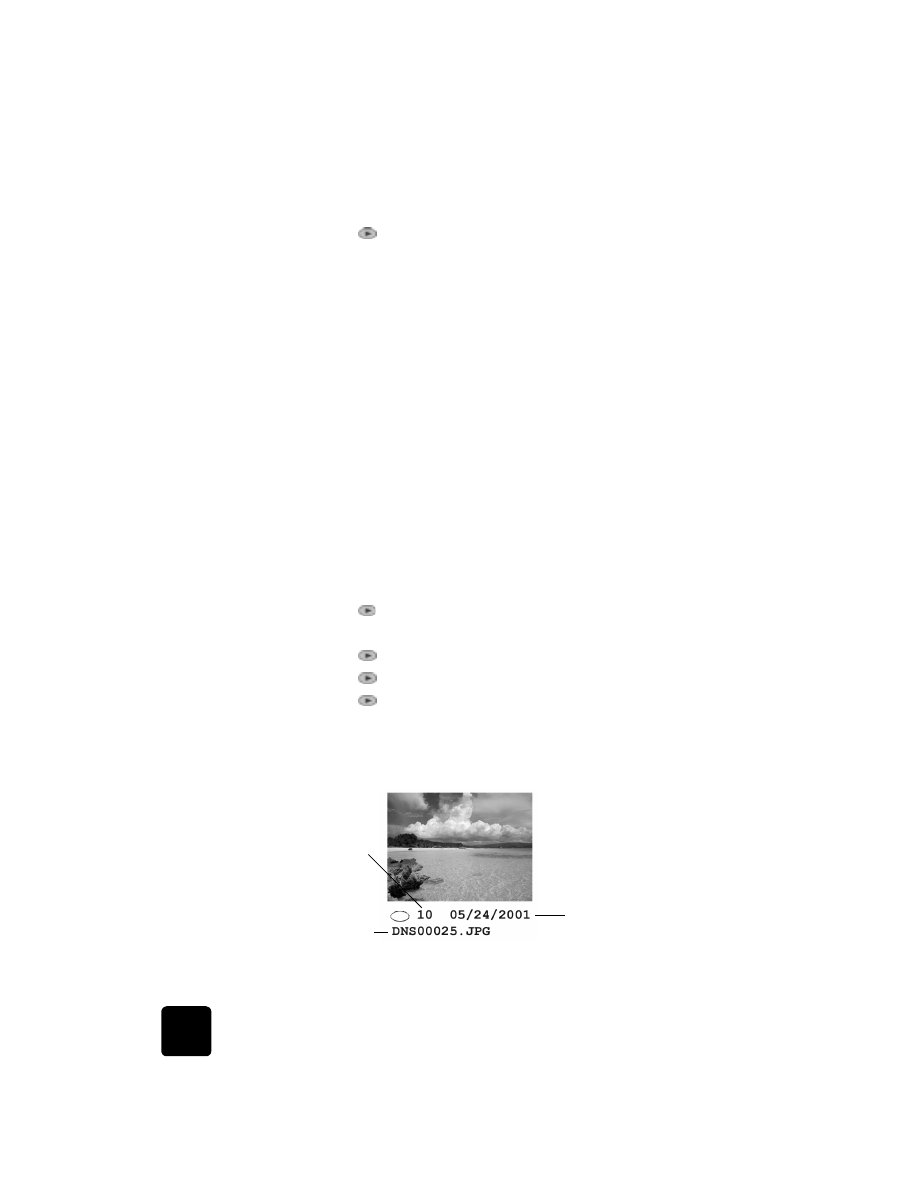
print individual
photos
If you don’t know the photo number for individual photos, you may want to
print a proof sheet to help you select individual photos to print.
Photo number
File name
Date
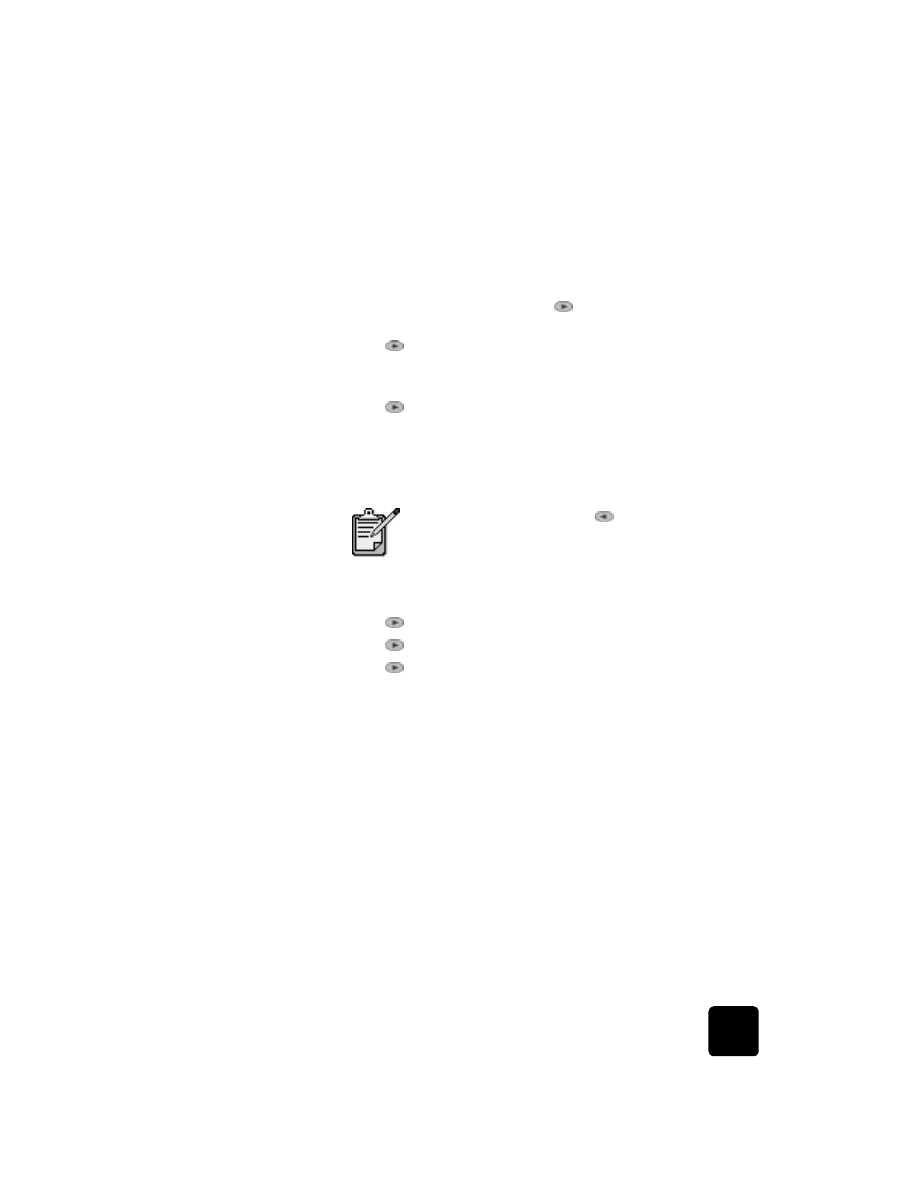
print from a photo card
41
hp officejet d series
1
Do one of the following:
–
If your card is already in the slot, press Menu, press 0, then
press 4.
This selects Photo Card Functions, then selects Print Photos.
–
If your card is not in the slot, insert the photo card, and press 2
when Save Photos to PC? appears.
2
When Print What? appears, press
until Photos on Card appears,
then press Enter.
3
Press
to select Custom, then press Enter.
4
Use the keypad to enter the photo numbers for the photos you want to
print.
5
Press
or Enter to enter the next photo number.
A comma is inserted automatically as the cursor advances to the right.
Tip! You can specify a range using a dash, which you enter
by pressing the Symbols button (*) on the keypad.
6
Press Enter when you have typed all the photo numbers for the photos
you want to print.
7
Press
to select a photo size, then press Enter.
8
Press
to select a paper type, then press Enter.
9
Press
to select the number of copies, then press Enter.
The selected photos are printed.