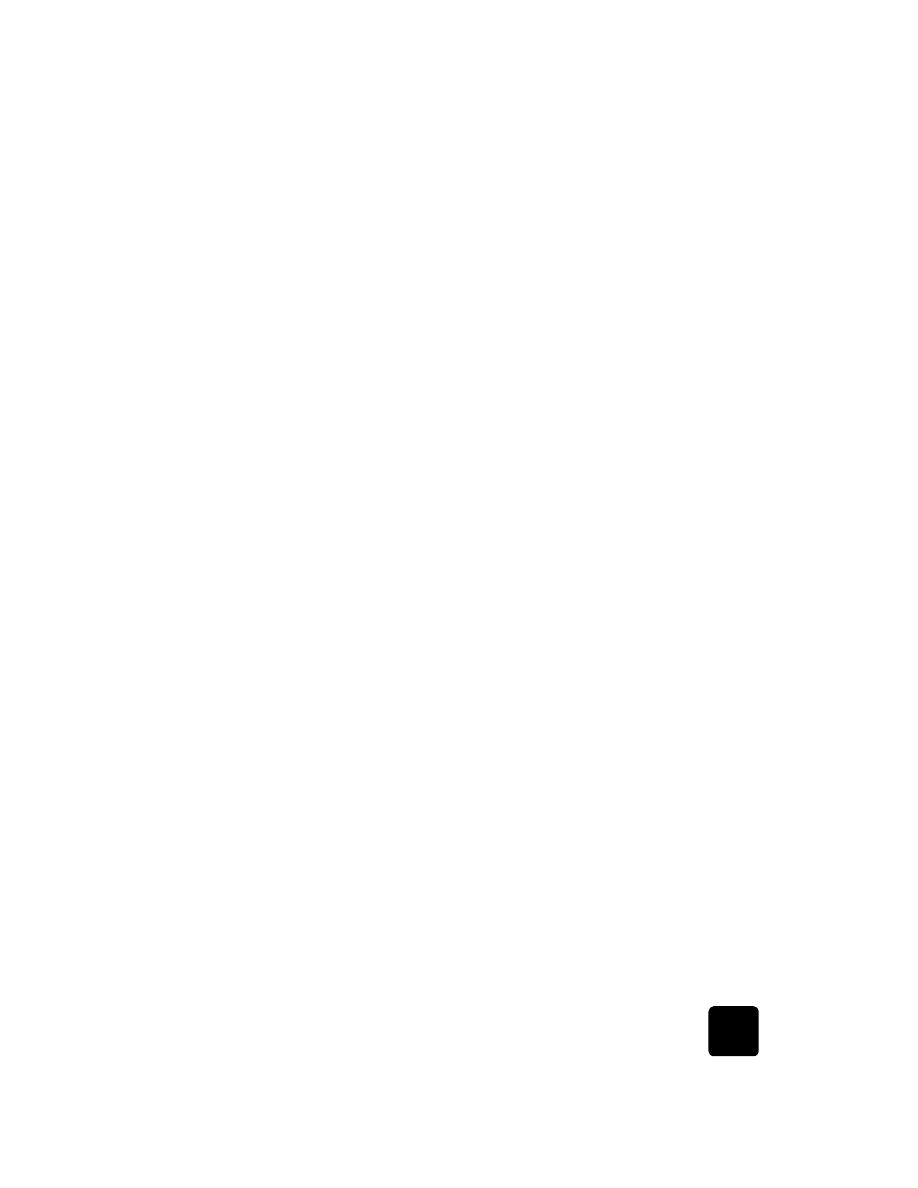
print a proof
sheet
A proof sheet, which may be several pages long, shows thumbnail views of
photos stored on the photo card. The file name, photo number, and date
appear under each thumbnail.
A proof sheet is a simple and convenient way to request and make prints
directly from a photo card.
You can use the proof sheet photo number to select which photos to print.
This number may be different from the number associated with the photo on
your digital camera. If you add photos to, or delete photos from your photo
card, you will need to reprint the proof sheet to see the new photo numbers.
See use a proof sheet on page 42 for information on what to do next with
your proof sheet.
to print a proof sheet when first inserting the card
1
Insert the photo card into the appropriate slot on your HP OfficeJet.
2
Press 2 when Save Photos to PC? appears on the front-panel display.
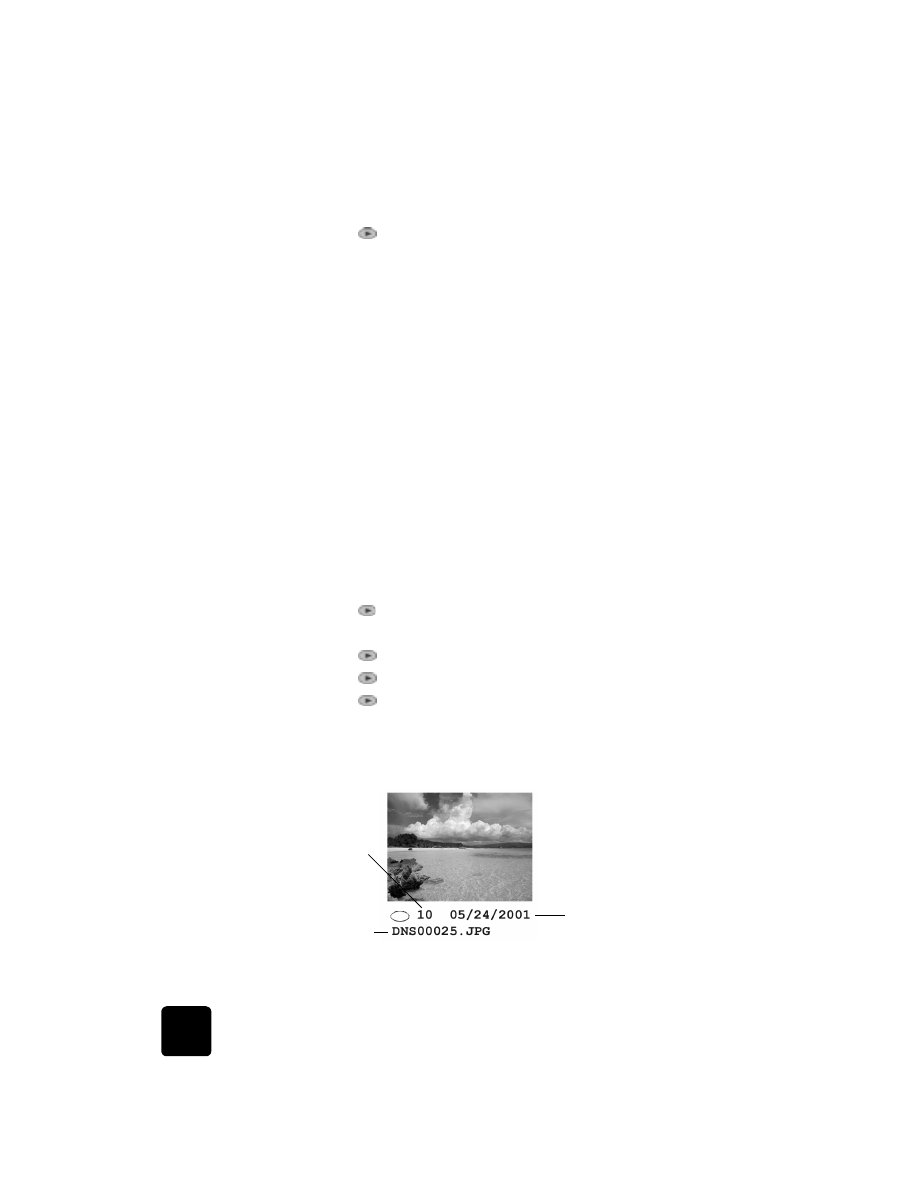
use a photo card
40
hp officejet d series
At this point, you do not want to save the photos, but instead, choose
an option to print the proof sheet.
3
Press
until Proof Sheet appears, then press Enter.
The proof sheet is printed. If you have more than 20 photos on the
card, you can select the range of photos to be printed on the proof
sheet.
to Print a proof sheet from a card that is already inserted
1
press Menu.
2
Press 0, and then press 2.
This selects Photo Card Functions, then selects Print Proof Sheet.
The proof sheet is printed. If you have more than 20 photos on the
card, you can select the range of photos to be printed on the proof
sheet.