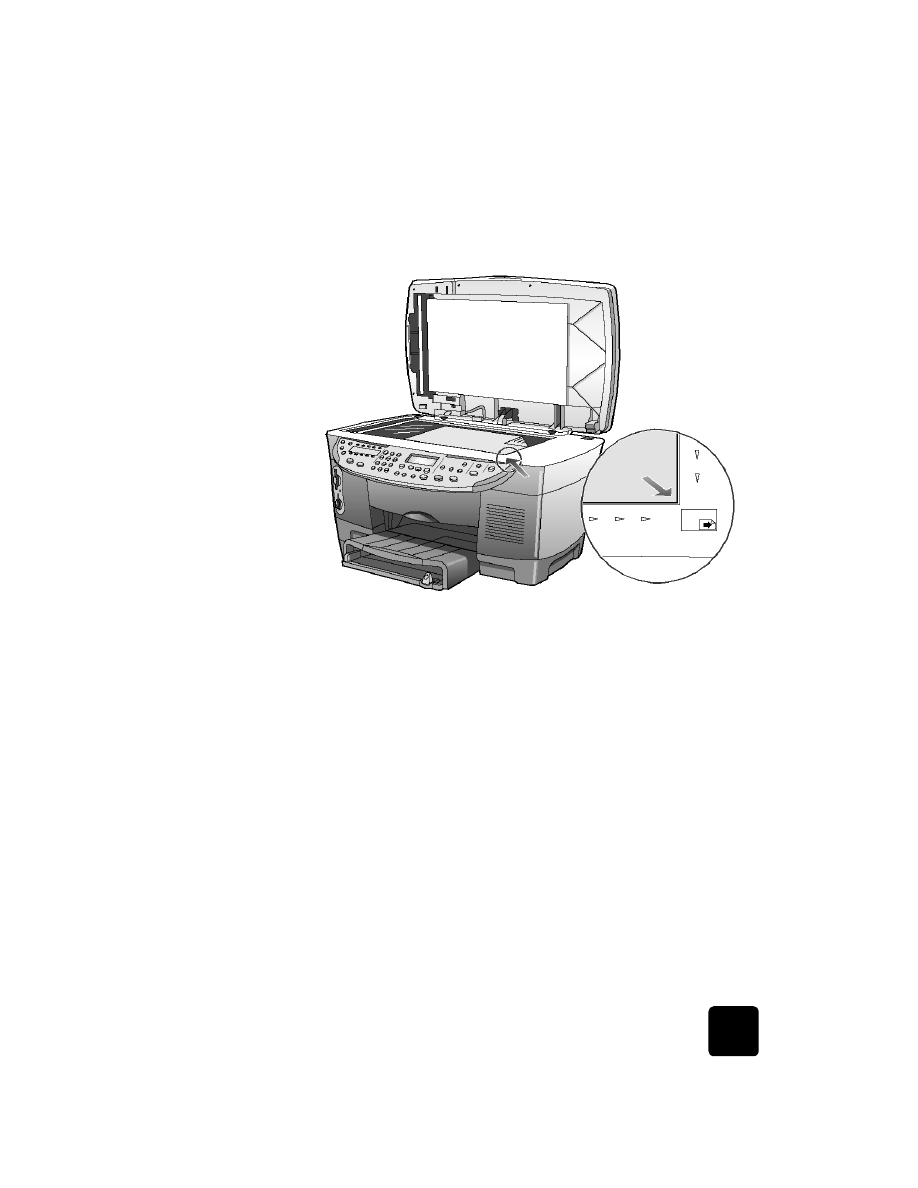
enhance your
copy
1
Without moving your photo or picture from the glass, press the
Number of Copies button two times until 2 Copies is showing.
2
Press Start Copy, Black on the front panel.
The HP OfficeJet makes two black and white copies of your picture.
Notice that you did not have to do anything else but select the number
of copies and press a start key. Now you will change an additional
setting before making more copies.
3
Press Number of Copies one more time to increase the copies to 3.
4
Press the Reduce/Enlarge button.
Custom 100% appears in the front-panel display.
Top edge of
original

quick start
6
hp officejet d series
Use this option to reduce or enlarge your picture.
5
Press 5 and then the 0 button on the keypad so that 50% appears,
then press Enter.
6
Press Color on the front panel.
The HP OfficeJet prints three color copies of your picture, reduced by
50%.
If you do not do anything else with your HP OfficeJet, the settings that
you adjusted will return to their default settings within two minutes. The
number of copies returns to one and the copy percentage returns to
100%.
7
If you do not want to wait, press Cancel.
Next you will use one of the Special Features options to enlarge your
photograph.
8
Press Special Features until Fit to Page appears.
9
Press Enter.
10
Press Start Copy, Black or Start Copy, Color.
A copy of your picture is printed, which fills the whole page.
Next, you will review the automatic document feeder.