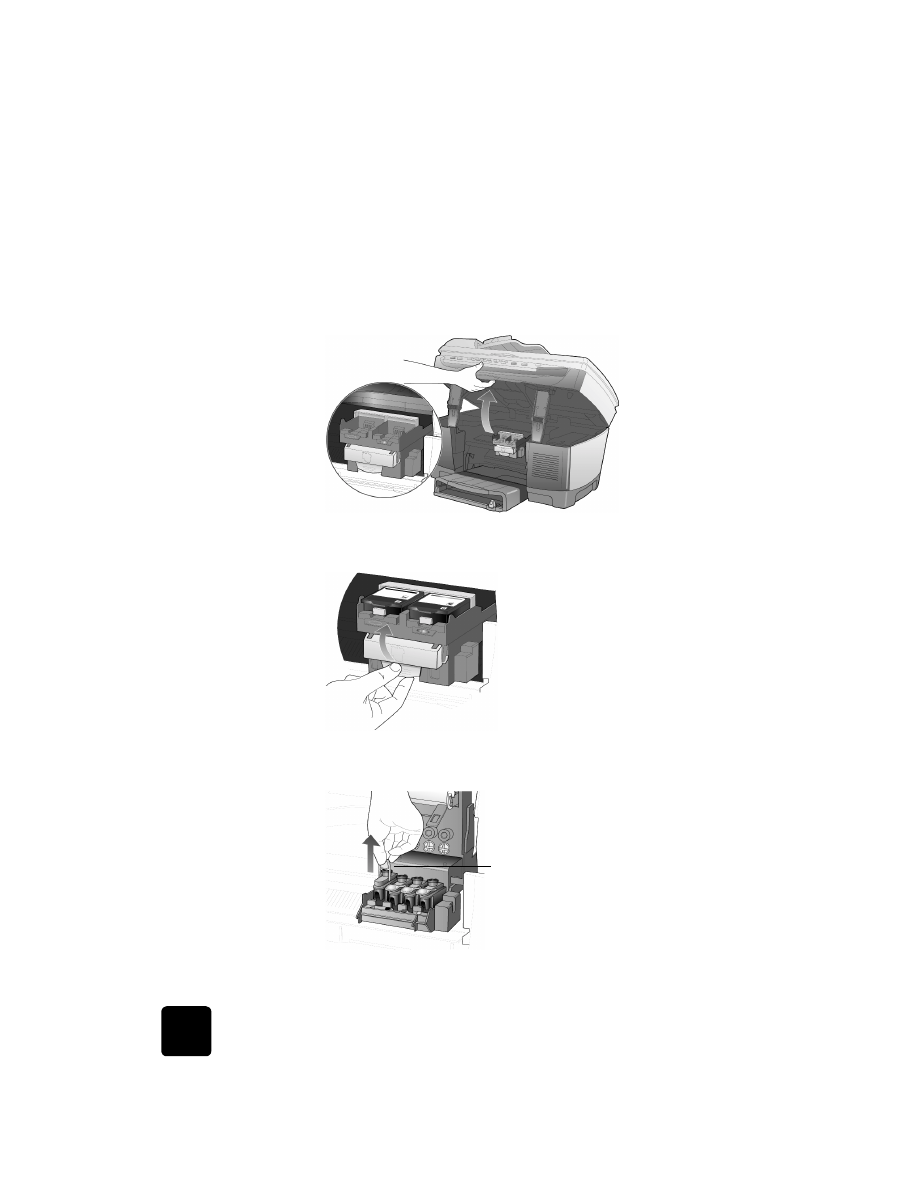
verify a
printhead needs
to be replaced
If a printhead error message appears on the front-panel display, verify that
the printhead needs to be replaced.
1
Turn the unit off and then turn it on.
If the error message still appears, continue with the following steps.
2
Open the print-carriage access door by lifting the handle until the
door locks into place.
The print carriage moves to the center of the unit.
3
After the print carriage stops moving, release the gray print carriage
latch and then lift the print carriage to access the printheads.
4
Remove the old printhead by lifting the printhead handle and pulling
upward.
5
If there is plastic tape on the failed printhead, remove the plastic tape.
Pull the printhead handle upward
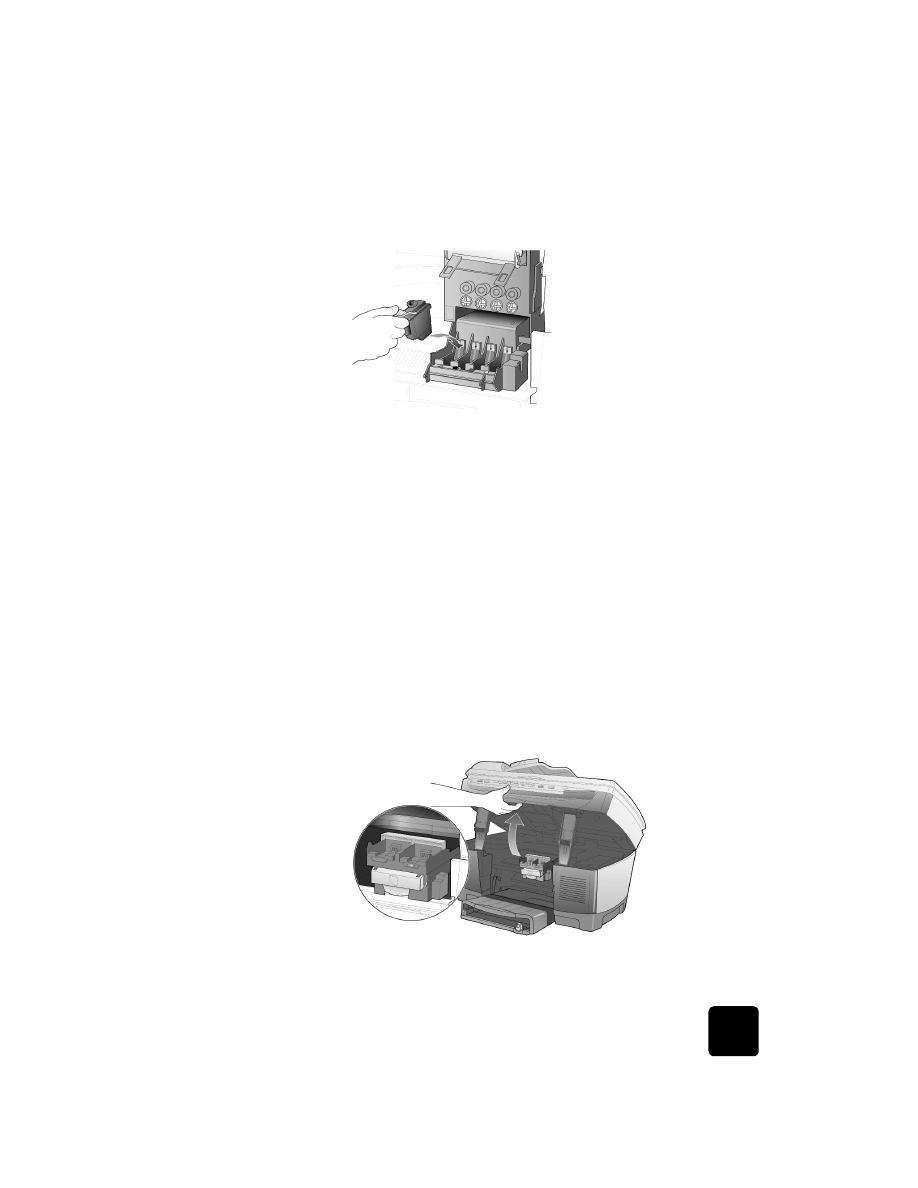
work with printheads and ink cartridges
61
hp officejet d series
6
Push the failed printhead firmly down into the appropriate slot using
the printhead handle. Do not touch the printhead tower, and do not
remove the printhead handle.
7
Move the print carriage latch down, and make sure the loops catch
the hooks. Snap the latch into place, then close the print carriage
access door.
8
If the error message still appears, remove and reinsert the printhead
again and close the print carriage access drawer.
9
If the error message still appears, replace the printhead as described
in the following section.