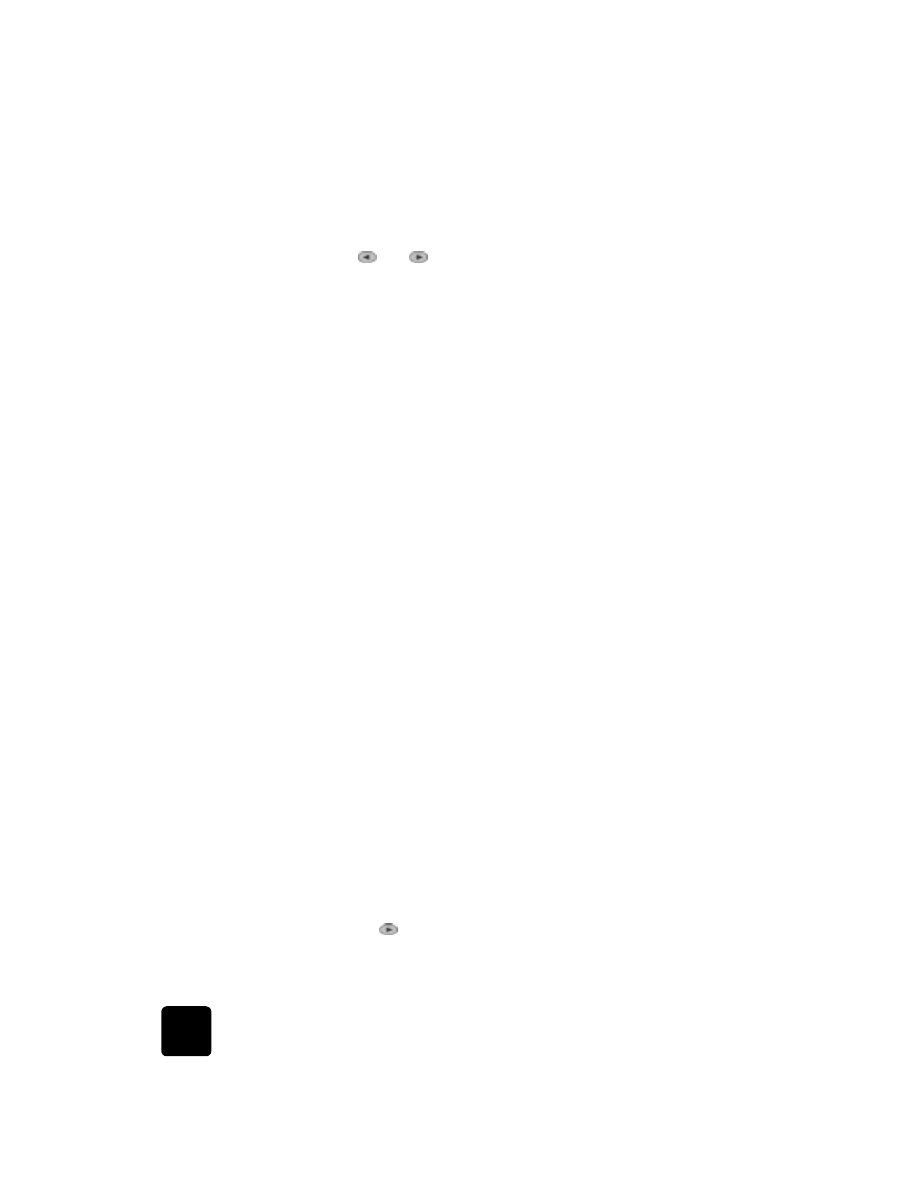
set the country or language
Usually, the language and country are set when you install the HP OfficeJet.
If you need to reset either the country or the language, use the following
procedure.
Tip! If you accidentally choose the wrong language and are
unable to read the front-panel display, simply follow the first
3 steps using the keypad to choose the correct language. You
may also consider printing a Self-Test report to identify the
country and language that have been selected.
1
Press Menu.
2
Press 7, then press 7, then press Enter.
This selects the Status and Maintenance menu, then selects the Set
Country and Language option.
3
To select the language, you can do the following:
–
Press
until the desired language appears.
–
Wait until the desired language appears on the front panel
display.
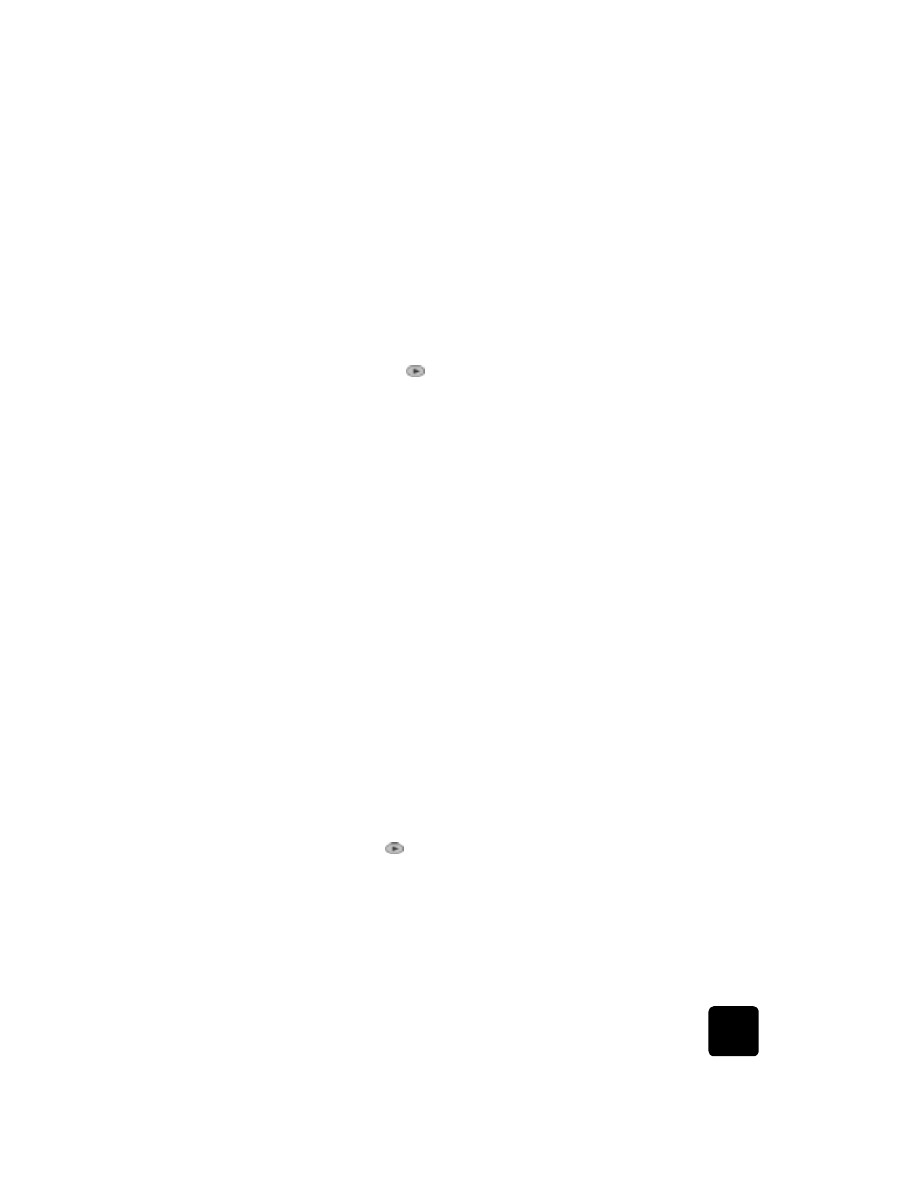
set the power save mode time
71
hp officejet d series
4
Enter the two-digit number corresponding to the language on the
keypad.
For example: for English, you would enter 11.
5
After entering the language, you are prompted to confirm that the
language you selected is the one you want.
6
Press 1 for Yes and 2 for No.
7
After the language is selected, you are prompted with all the countries
for that selected language.
8
To select the country, you can:
–
Press
until the desired country appears.
–
Wait until the desired country appears on the front panel display.
9
Enter the two-digit number corresponding to the country on the
keypad.
For example: for USA, you would enter 10.
10
After entering the country, you are prompted to confirm that the
country or region you selected is the one you want.
11
Press 1 for Yes or 2 for No.
You can confirm the country and language by printing a Self-Test
Report.
12
Press Menu, press 3, and then press 5 to print the Self-Test report.