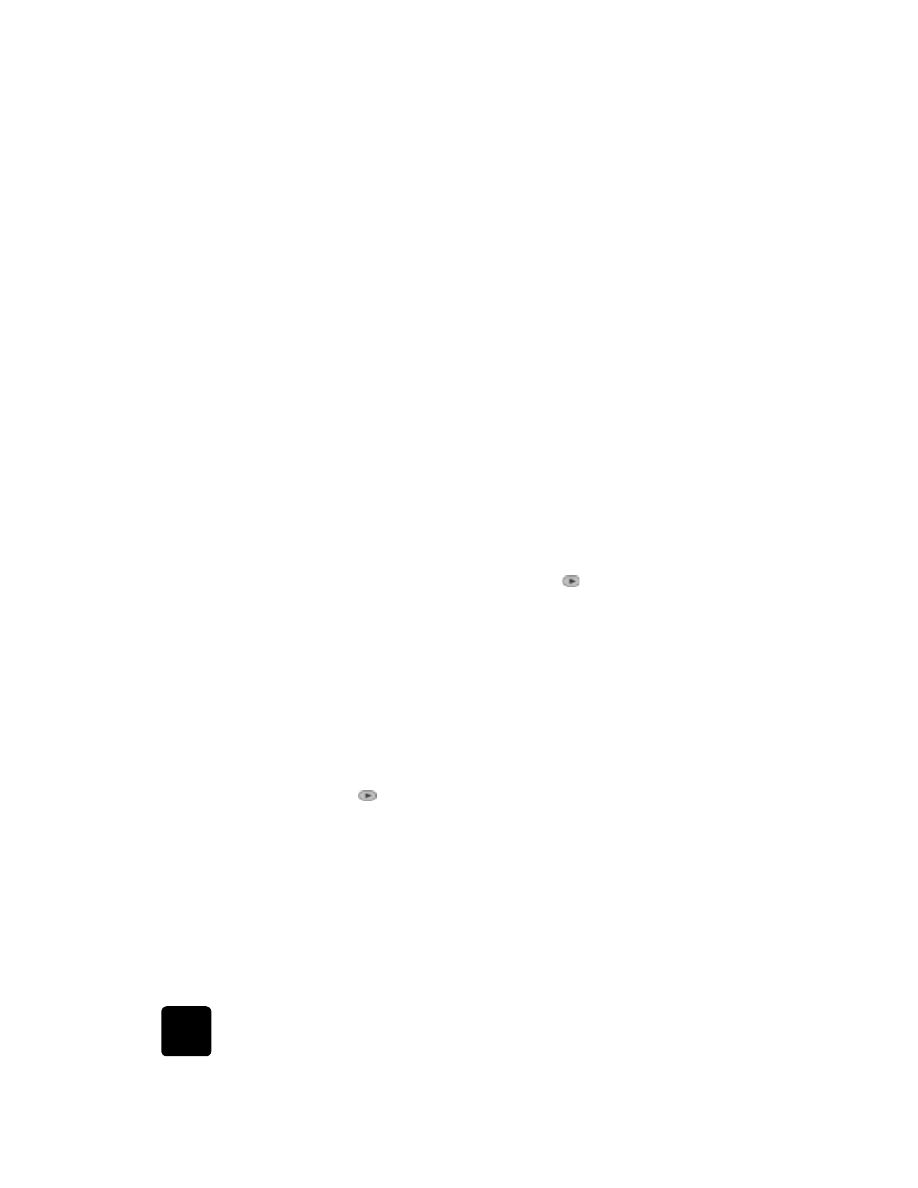
choose the paper tray and set the paper type
If you want to use a different type of paper, such as photo paper,
transparency film, banner paper, or envelopes, simply load that paper in the
main tray. You should then change the paper type settings to ensure the best
print quality.
If you have installed HP 250-sheet plain paper tray, that paper tray is the
default paper tray that is used for copying. If you load a different type of
paper in the main paper tray, you need to not only change the paper type
settings, but also specify the paper tray to use.
Caution! You must also have the two-sided printing accessory
installed to use the 250-sheet plain paper tray.
You can change copy settings from the front panel or from the HP Director.
When you change settings using the front panel, the copy settings are reset
two minutes after the unit completes the copy.
HP recommends paper type settings according to the type of paper you’re
using. For more information, see recommended paper-type settings for
copying in the onscreen User’s Guide.
1
Press Tray Select/Paper Type.
If you have both paper trays, press Tray Select/Paper Type until the
desired paper tray is selected, indicated by the dot on the left.
2
When copying from the main tray, press
until the appropriate
paper type appears.
3
Press Enter to choose the displayed paper type.